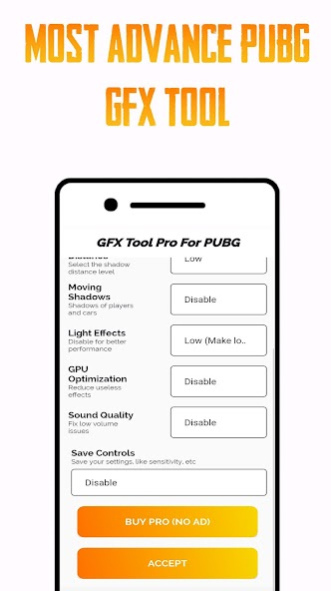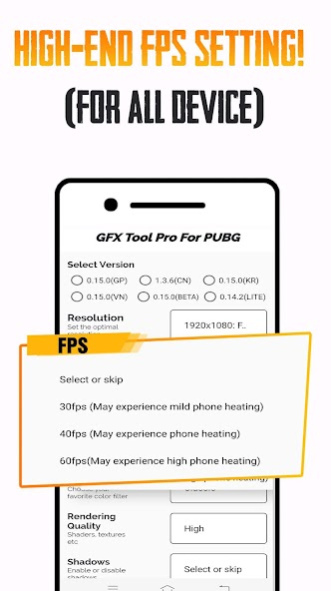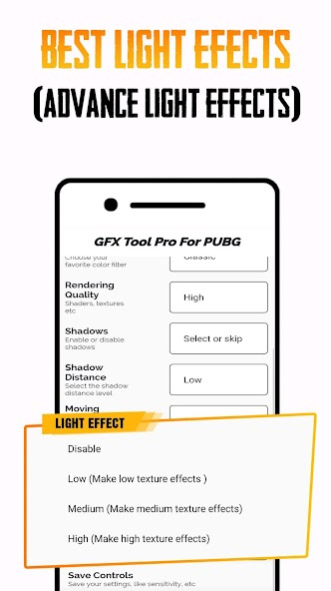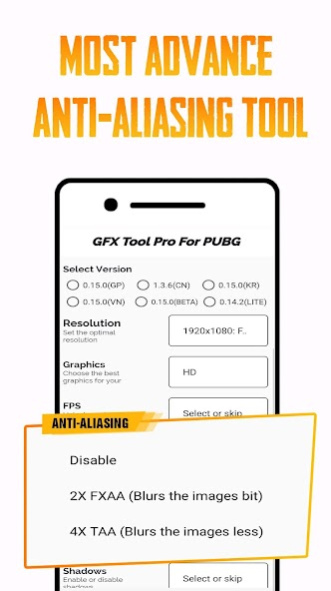GFX Tool PUBG Pro (Advance FPS 9.0
Free Version
Publisher Description
#𝟏 𝐆𝐅𝐗 𝐓𝐨𝐨𝐥 𝐅𝐨𝐫 𝐏𝐔𝐁𝐆 𝐖𝐢𝐭𝐡 𝐀𝐝𝐯𝐚𝐧𝐜𝐞 𝐒𝐞𝐭𝐭𝐢𝐧𝐠𝐬 of PUBG GFX Tool 𝐀𝐧𝐝 𝐁𝐫𝐢𝐞𝐟 𝐔𝐬𝐚𝐠𝐞! fps meter, FPS PUBG METER, fps meter for pubg
𝐘𝐨𝐮𝐫 𝐚𝐜𝐜𝐨𝐮𝐧𝐭 𝐰𝐨𝐧'𝐭 𝐛𝐞 𝐛𝐚𝐧𝐧𝐞𝐝, 𝐚𝐬 𝐟𝐚𝐫 𝐚𝐬 𝐰𝐞 𝐤𝐧𝐨𝐰 𝐆𝐅𝐗 𝐭𝐨𝐨𝐥𝐬 𝐚𝐫𝐞 𝐧𝐨𝐭 𝐢𝐧 𝐭𝐡𝐞 𝐥𝐢𝐬𝐭 𝐨𝐟 𝐭𝐡𝐢𝐫𝐝-𝐩𝐚𝐫𝐭𝐲 𝐚𝐩𝐩𝐬. 𝐇𝐨𝐩𝐞 𝐭𝐡𝐢𝐬 𝐡𝐞𝐥𝐩𝐬 :)
FEATURES for PUBG MOBILE GFX TOOL:-
🔧 1080 Resolution: Change the resolution of the game.
🔧 HDR Game Graphic: Unlock the HDR graphics on low-end devices
🔧 Extreme FPS: Unlock the Extreme FPS level
🔧 Style: Change graphics style setting
🔧 Shadow: Enable and disable shadow.
🔧 Shadow Quality: Select the shadow quality
🔧 4xMSAA: Enable and disable Anti Aliasing
1. Select the game version
When you have installed one of the GFX tools in the play store, go to the main screen, there you have to choose the PUBG version of the mobile PUBG you have GFX Tool PUBG
2. Resolution
Select the resolution that matches your cellphone. If you use a cell with a low spec, just choose 960x540. This will minimize the resolution of the game that will be rendered by our smartphone. The smaller the resolution, the game will become lighter to run GFX Tool PUBG Pro
If you want smooth performance, choose the lowest setting that is 960x540 PUBG GFX Tool
3. Graphics
Here we choose what graphics settings the game wants to run on our cellphone. Unlike the previous resolution, in graphics, we choose the quality of the rendering of the graph, what do we want in pubg gfx tool
Well from that choice, if you choose so smooth, then the images that appear will be rendered faster, but the results are not detailed. For example, you will see grass that is not sharp, looks squares, or trees will look at the leaf boxes, and so on PUBG GFX Tool
That's because the cellphone is forced to render it as well as possible.
If you attach importance to smooth game performance, just choose smooth in gfx tool pubg
4. FPS (frames per second)
You already know that games that run with low fps will not give satisfaction. The higher the fps, the more smoothly our movement in the game You can choose yourself comfortable at which FPS. There are 3 options, namely 30 fps, 50 fps or 60 fps.
5. Anti-aliasing
This anti-aliasing is about texture, such as grass or trees. If the anti-alias is disabled, then the texture of the grass or tree will not look smooth GFX Tool for PUBG G
6. Style
In the PUBG gfx tool game there are 5 display options, namely:
Classic Colorful Realistic Soft Movie Pubg mobile GFX tool
This affects colour contrast and saturation. Each person has a taste for someone who likes soft, or movie. Please select according to your convenience. There is no effect on game performance. It's about how comfortable you are in seeing the battlefield on the maps presented by mobile PUB.
DISCLAIMER: Before using this app Please make sure that you have read & accepted our Privacy policy & Terms of service.
All trademarked names and images for gfx tool for pubg are only used as references and we do not intend to violate or take ownership of these names and images.
DISCLAIMER: Before using this app Please make sure that you have read & accepted our Privacy policy & Terms of service.
All trademarked names and images are only used as references and we do not intend to violate or take ownership of these names and images.
IMPORTANT :
The "PUBG" or "Players Unknown Battle Ground" name is copyright to Tencent Games inc. This app is in no way affiliated with, sponsored or endorsed by Tencent Games inc. We are not responsible for any kind of re-usage of any media downloaded by the user.
If you find any suggestions or issues regarding this application then reach us via email instead of giving lower ratings.
If there is an issue regarding trademark or any other mail us at millionviews52@gmail.com
About GFX Tool PUBG Pro (Advance FPS
GFX Tool PUBG Pro (Advance FPS is a free app for Android published in the System Maintenance list of apps, part of System Utilities.
The company that develops GFX Tool PUBG Pro (Advance FPS is Sintum Inc.. The latest version released by its developer is 9.0.
To install GFX Tool PUBG Pro (Advance FPS on your Android device, just click the green Continue To App button above to start the installation process. The app is listed on our website since 2020-08-19 and was downloaded 0 times. We have already checked if the download link is safe, however for your own protection we recommend that you scan the downloaded app with your antivirus. Your antivirus may detect the GFX Tool PUBG Pro (Advance FPS as malware as malware if the download link to sintum.gfxtools.pubg is broken.
How to install GFX Tool PUBG Pro (Advance FPS on your Android device:
- Click on the Continue To App button on our website. This will redirect you to Google Play.
- Once the GFX Tool PUBG Pro (Advance FPS is shown in the Google Play listing of your Android device, you can start its download and installation. Tap on the Install button located below the search bar and to the right of the app icon.
- A pop-up window with the permissions required by GFX Tool PUBG Pro (Advance FPS will be shown. Click on Accept to continue the process.
- GFX Tool PUBG Pro (Advance FPS will be downloaded onto your device, displaying a progress. Once the download completes, the installation will start and you'll get a notification after the installation is finished.